Intégration d'un chat en direct à Volusion
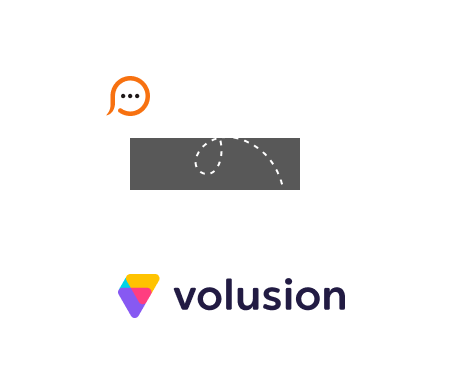
Volusion online store solution is very intuitive in usage and Provide Support live chat tool can be integrated with it fast and easily. However, you should take into account that in some sections of Volusion theme custom scripts are not allowed. For your convenience we prepared detailed integration guide which will help to place your live chat button on your Volusion store. This instruction is valid for Volusion V1. Volusion V2 does not allow custom scripts adding.
</body> tag.